
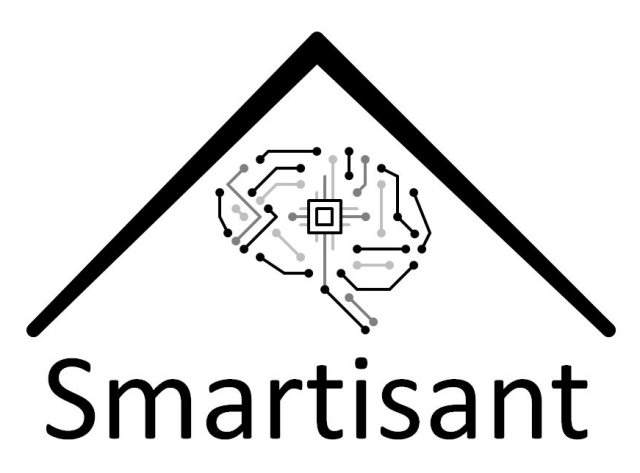
Smartisant® is designing products & services for the next generation of smart homes. Our focus is on improving quality of life by making people's lives simpler, safer, more convenient and more efficient. We also provide consultancy on the next generation of contextual smart homes, smart spaces & smart buildings.